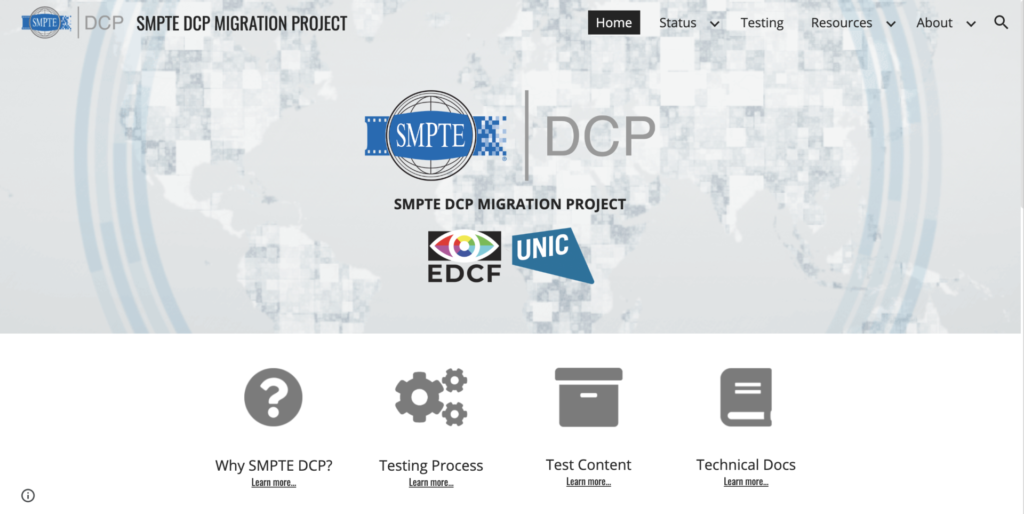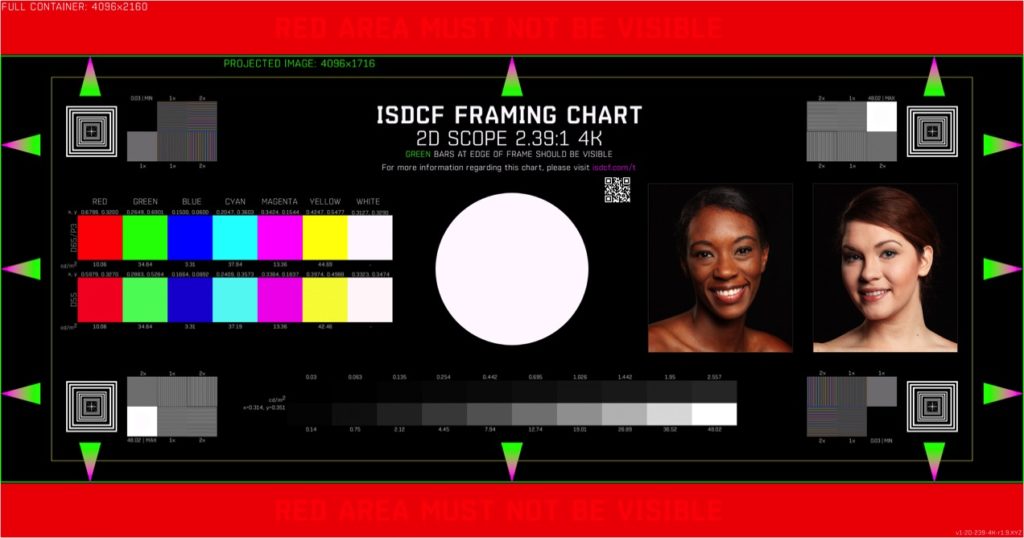
ISDCF has created framing charts and DCPs that includes these framing charts. These are described at https://www.isdcf.com/smpte-dcp-tests/framing-chart/.
You can get single frames or DCP’s of the charts for use in the theater.
The Transition to SMPTE-DCP (Digital Cinema Package)
NATO has announced that all domestic exhibitors must be ready for SMPTE-DCP by April 9, 2019. After this date we expect many releases to be in SMPTE-DCP only without an Interop-DCP available.
EDCF and UNIC have created a website https://www.smptedcp.com that has additional information and additional test content. There are good descriptions on how to test at that site.
The site also contains current statuses of SMPTE rollout per territory and region: https://www.smptedcp.com/status
Test Content Download
We are currently using version 2.1 of the test content The content for B1, B2, test material can be downloaded from: https://files.isdcf.com/SMPTE-DCP-Content/SMPTE_TST-1-Bv21_51-71_20170110_SMPTE_Folders.zip
(NEW – 20170515)
NEW! To get test key use the following procedure and Download the document with full description: https://files.isdcf.com/SMPTE-DCP-Content/ISDCF_SMPTE_DCP_TEST_INSTRUCTIONS_180912.pdf
Test Keys
The test content is encrypted and keys are being managed by Deluxe Technicolor Digital Cinema. To download your keys, please register on the DTDC Portal: https://one.bydeluxe.com/self-registration
If you require any assistance with Keys, please contact : US and Canada International 1-800-99-FILMS keyrequest@bydeluxe.com ddchelp@bydeluxe.com
Support for all other international customers: 1-818-260-4680. See below for various other country call-in numbers.
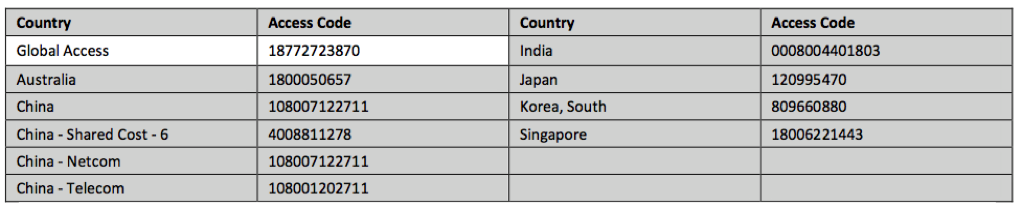
The checklist is http://files.isdcf.com/SMPTE-DCP-Content/SMPTE-DCP-checklist.pdf
SMPTE-DCPs are an improved type of DCP. The current/old version is referred to as Interop-DCP. All Digital Cinema hardware can use the newer SMPTE-DCP, but your equipment’s software needs to be up-to-date. A close analogy is Microsoft Word, which uses both .doc and .docx documents. First generation Word can read and write .doc documents, but you need second generation Word to read and write .docx and .doc documents.
If your Theater Management System (TMS), servers, and projectors are up-to-date, you should be ready for SMPTE-DCPs.
Why SMPTE-DCPs?
While the Society of Motion Picture and Television Engineers (SMPTE) was in the process of developing standards, the industry utilized an ad hoc packaging format known as the “Interop” format. It was understood that the industry would transition to a SMPTE-DCP packaging format once those SMPTE documents were finalized and published. That has happened and the time for the transition is NOW.
SMPTE-DCP packaging allows for an expanded set of features, including higher frame rates, immersive sound, 3-D subtitle support and embedded metadata that makes it easier for the theater operator to understand the technical aspects of the DCP.
Respond to Distribution Confirmation Calls
As the industry transitions to SMPTE-DCP delivery, theaters should expect an increase in the number of calls from distribution vendors requesting feedback on the status of the DCP delivery. This is to resolve any issues prior to the opening of the movie and to ensure a successful transition. PLEASE respond to requests for confirmation of ingest/QC during the transition from Interop to SMPTE-DCP delivery.
How to verify if you are ready?
Test content is available for confirming playback of SMPTE-DCPs. Your company may have specific policies or plans related to SMPTE-DCP testing, so please check accordingly.
There are two DCPs that can be used for testing:
- SMPTE_TST-B1 (5.1 Content): SMPTE_TST-1-Bv21_S_EN-EN-CCAP_US_51-HI- VI_2K_ISDCF_20170110_DTB_SMPTE_OV
- SMPTE_TST-B2 (7.1 Content): SMPTE_TST-1-Bv21_S_EN-EN-CCAP_US_71-HI- VI_2K_ISDCF_20170110_DTB_SMPTE_OV
http://files.isdcf.com/SMPTE-DCP-Content/SMPTE_TST-1-Bv21_51-71_20170110_SMPTE_Folders.zip
- Create a USB stick (But not on a Mac – there is a problem in making USBs that can load on a d-cinema server.)
- Follow the instructions below to check your servers, projectors and 5.1 and 7.1 audio systems.
- Many theaters are asking their normal maintenance providers to conduct (and fix) their systems. In general the most problems have been found in the audio routing, especially in the HI/VI tracks. Sometimes this is a cabling problem.
Testing SMPTE-DCP Test Content – step by step guide
Load the two DCP’s:
SMPTE_TST-B1P …
SMPTE_TST-B2P …
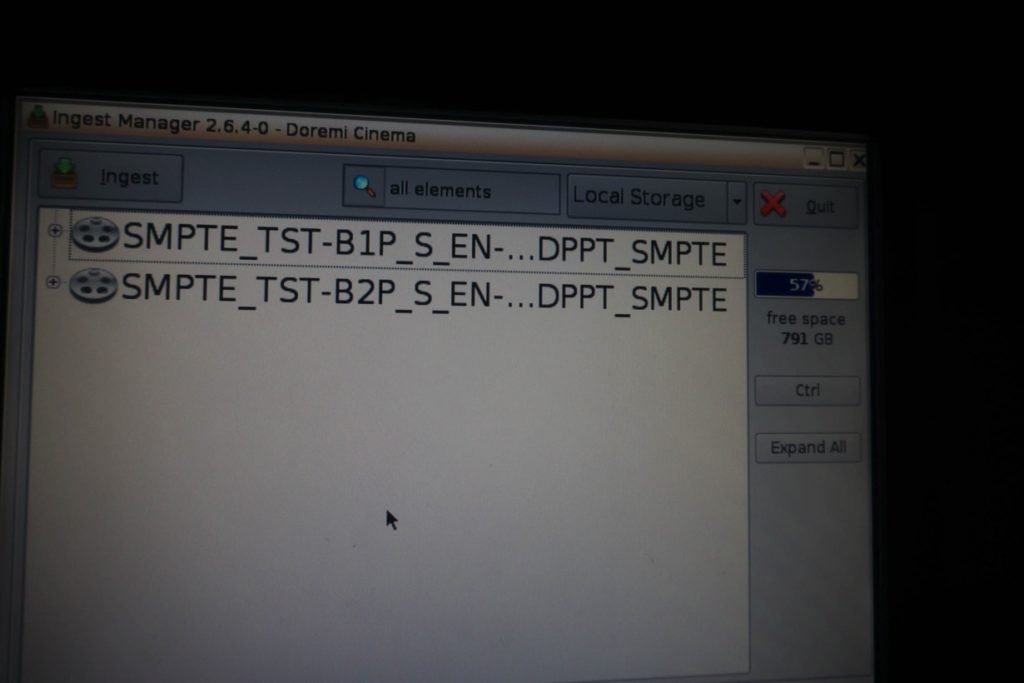
Configure the projector to Scope
Set up for 5.1 audio
Confirm the headsets for Hearing impaired/Visually impaired working
Confirm the closed caption device working
Play SMPTE_TST-B1P
You should see the subtitles appearing in upper right corner INSIDE THE GREEN BOX and on the closed caption devices.
The captions and subtitles should appear at EXACTLY the same time as the green surrounding box – entry and exit timing matching.
The sounds should come out of the correct speakers and/or headphones.
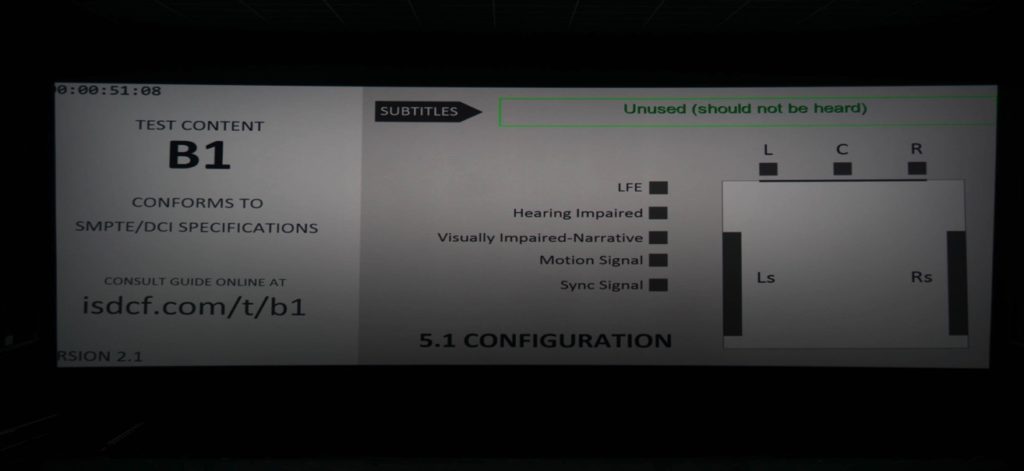
Green text will appear in the center of a green box. Whenever there is a green box there should be text in the box. Timing is critical. Position in the box is critical.
Set up for 7.1 audio
Confirm the headsets for Hearing impaired/Visually impaired working
Confirm the closed caption device working
Play SMPTE_TST-B2P
You should see the subtitles appearing in upper right corner INSIDE THE GREEN BOX and on the closed caption devices
The captions and subtitles should appear at EXACTLY the same time as the green surrounding box – entry and exit timing matching.
The sounds should come out of the correct speakers and/or headphones
If sound comes out of 9/10 – that’s OK.
The checklist is http://files.isdcf.com/SMPTE-DCP-Content/SMPTE-DCP-checklist.pdf
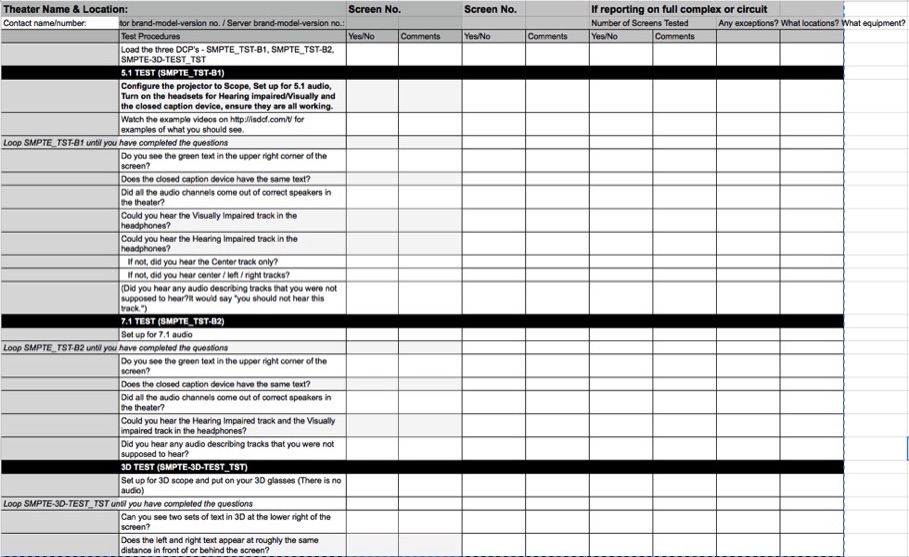
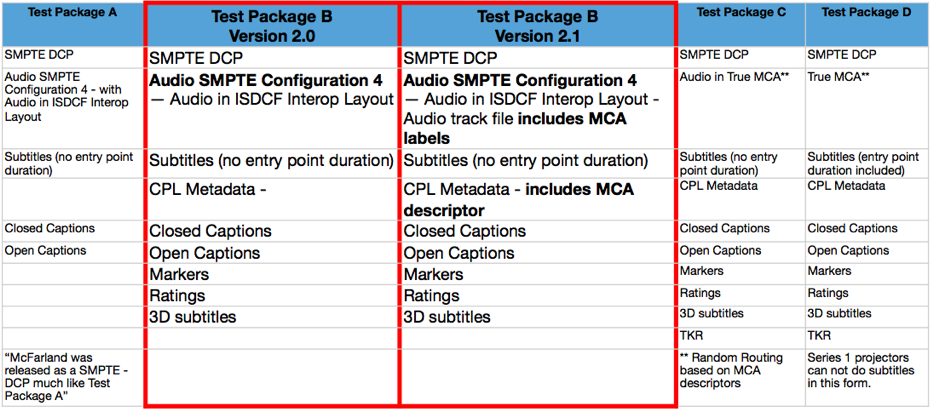
Any questions? Email info@isdcf.com